What is UAC?
Understanding User Account Control (UAC) and its Role in Strengthening Cybersecurity: A Guide for Windows Users and IT Professionals
User Account Control (UAC) is a critical component built into Microsoft's Windows operating systems. UAC is a security feature designed to prevent unauthorized changes to your computer. UAC is functionality that helps prevent malware or rogue apps from making changes without the knowledge or consent of the administrator. It does so by alerting the user whenever these potentially harmful changes are being made and promoting authorization before the changes can proceed.UAC was first introduced with Windows Vista and has been a built-in feature of all subsequent Windows versions. Its introduction aimed to limit the amount of code that ran with administrative privileges, thereby reducing the potential path of entry for malware and other malicious programs or hackers. These privileges, if misused, can change system settings, modify system files, install new software, or even erase data, which can significantly disrupt system processes.
The primary function of UAC is to guard the system against unauthorized changes. It creates a protective barrier for important system settings and files. Whenever software needs to implement changes likely to affect other users or the system, UAC is invoked to provide a security checkpoint. If configuration settings or program installations are attempted without the appropriate privilege, UAC pops up a window asking for the administrator's password. This action serves as a warning that alterations are about to be made to your computer's system.
Operating systems are an attractive target for hackers as they host numerous sensitive data subsections, including files, personal data, program data, and system security settings. The OS system serves as the user interface to manage stored data and software applications while also monitoring network connections. Thus, any major or minor changes to a system's settings can make the system vulnerable to cyber threats.
The UAC security model ensures that all users start their computers as standard users rather than administrators even when the account they are using is in the Administrators group. As a standard user, hackers cannot manipulate system files or settings, because there are lower system privileges than an administrator. In the case of an attempted alteration, the UAC prompt requires you to provide administrator credentials. Thus, if a hacker or malware tries to make changes, the UAC shields the system by requesting administrator authorization.
In terms of cybersecurity with antiviruses, User Account Control integrates well. Considering malware plots to insert its processes, change system settings, or install software, the UAC prevents such disruption. The pop-up alerts users to unexpected or unauthorized changes or installations, prompting approval or denial. If there’s unnoticeable malware running on your system, UAC can be a secret weapon against its destructive intentions. By deploying these warnings in situations of uncertain changes, it can potentially save the system from being infected.
UAC also collaborates with antivirus programs to proactively scan and block any known threats, even before they make changes to the system. Many antivirus programs are designed to work smoothly with UAC, escalating privileges precisely when needed and prompting users for confirmation when necessary. A complete security system involves more than just having an antivirus software. It also requires using the built-in system tools that are designed to protect assets from cyber threats.
No security measure, including UAC, is foolproof. Users should refrain from disabling it as it is a valuable feature that assists in defending against unauthorized alterations on your computer. It is also essential to maintain updated software to mitigate any potential security risks. The prompt UAC provides is a needed reminder to remain cautious and comply with safe computing practices.
User Account Control is a security barricade that gives applications and system components the least privilege necessary to complete their genuine tasks. Therefore, even if a cyber-attacker gains control over an application, the control over the system will be restricted, and a potential series of damaging events can be avoided. In a world where cyber threats are pervasive, having a UAC in your Windows operating system simply provides an additional layer of security that alerts users to possible harmful changes to their system.
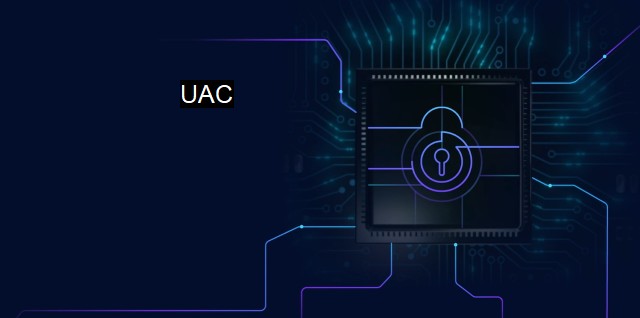
UAC FAQs
What is UAC in cybersecurity and antivirus?
UAC stands for User Account Control, an important security feature in the Windows operating system. It helps prevent malicious software from making unauthorized changes to a computer by requiring user permission for certain system-level actions.How does UAC protect against malware attacks?
UAC acts as a barrier between the user and potentially harmful software. When a program attempts to make changes to the computer, UAC prompts the user for permission before allowing the action to be carried out. This prevents malware from making changes to the system without the user's knowledge or consent.Can UAC be disabled?
Yes, UAC can be disabled in the Windows settings. However, this is generally not recommended as it weakens the security of the system and makes it more vulnerable to malware attacks. It is advisable to keep UAC enabled and only lower the settings if necessary for certain applications.How can I adjust the UAC settings?
You can adjust the UAC settings in the Windows Control Panel. Simply search for "User Account Control" and select "Change User Account Control settings." From there, you can adjust the level of notification and control that UAC provides for various actions.| | A | | | B | | | C | | | D | | | E | | | F | | | G | | | H | | | I | | | J | | | K | | | L | | | M | |
| | N | | | O | | | P | | | Q | | | R | | | S | | | T | | | U | | | V | | | W | | | X | | | Y | | | Z | |
| | 1 | | | 2 | | | 3 | | | 4 | | | 7 | | | 8 | | |||||||