What is System restore point?
Protect Your System: A Guide to System Restore Point in Microsoft Windows for Virus & Malware Recovery
System Restore Point
System restore point or simply restore point, is a feature found in Microsoft Windows operating system that allows users to roll back system files, configuration settings and installed applications to a previous state in the event of system malfunction caused by introduction of viruses, malware or other anomalies. The feature is designed to restore important system files and settings while retaining personal data, without affecting the latter.
While there are many antivirus and cybersecurity solutions available today that are designed to protect systems from malware and viruses, there is still the possibility of system malfunction as a result of these malevolent agents. If an antivirus solution fails to detect malware and a system gets infected, the malware can modify system files and registry settings, corrupt installed applications and generally wreak havoc on the system, resulting in slow system performance, frequent system crashes, and other issues. This is where system restore point comes in.
System Restore Point allows users to restore their systems, rolling them back to a previous state before the system was infected by a virus or malware. A restore point can be scheduled automatically by the system, or manually created by the user. In essence, it's an automatic creation of a "snapshot" of the entire system state at a particular point in time. This may include the state of the system registry, system files, and installed applications.
In the user's interface, System Restore is found under the System Protection tab, accessible from the Control Panel. To create a restore point manually, the user simply clicks on the "Create" button on the System Protection tab and types in a name for the restore point and clicks "Create". A new restore point is created and can be used should an issue arise.
System Protection feature offers two types of restore points:
1. Automatic Restore Point - These points are generated automatically by Windows operating system during the system updating, installations and uninstallations of programs, drivers, updates, and security updates.
2. User Created Restore point - Well, as the name suggests, the user manually creates this restore point.
Benefits of System Restore Point
1. Quick Restoration of System - System Restore point helps to recover and restores the system quickly to its earlier state without consuming hours. It eliminates the need for reinstalling the system, programs, and settings from scratch.
2. User-Friendly - Restoring Windows or any other operating system using restore point provided by system protection feature is straightforward and user-friendly, providing ease of use to non-technical Windows users.
3. Prevent Malware Or Cyber Attacks - The restore point provides an increased level of security, ensuring that users do not lose important files or data due to cyber attacks or accidental removal. By restoring malware-infected systems to their previous state, researchers can also analyze how systems were penetrated and develop better methods for future prevention, mitigating protection risks in the process.
4. Easily Roll Back Updates - With System Restore Points, users can automatically uninstall problematic updates from their Windows systems. This functionality automatically rolls back changes associated with a given update to exclude it from applying on the local computer.
5. Easy Identification and Configuration - System protection and restore point functions are easy to find as it can be easily configured when other backup or protection solutions appear complicated.
Limitations of System Restore Point
1. Only restore system files and settings. It does not restore deleted user files, emails, settings, and passwords.
2. It does not support real-time data and system backup or protection features.
3. Once the restore point is created, it cannot be removed but can only be deleted, and once deleted, cannot be restored.
4. Some viruses and malware can disable system Restore or erase the restore points. If the systems or Laptops infected are not timely restored to earlier restore points, recovery will not be possible.
Conclusion
The system restore point is a useful feature offered by Windows operating systems today. It provides an added layer of protection ensuring that users can restore their systems to an earlier saved state in the event of system failure caused by introduced softwares or cyberattacks. The feature is user-friendly, easy to locate and easy to configure, making it a favorite among users. Also, It's important not to rely solely on the innate Windows solution in cases of system damage or cyber exploitation. Through adoption of more sophisticated techniques and technologies to maximize surveillance, detect malware, and safeguard
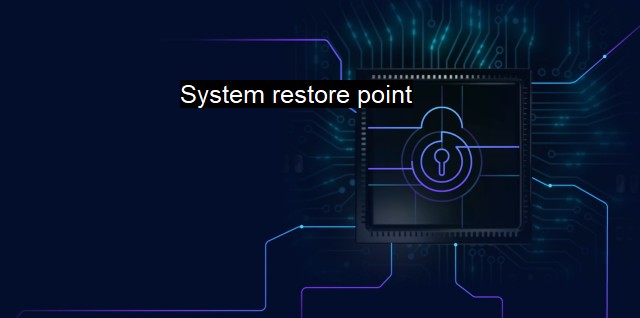
System restore point FAQs
What is a system restore point in cybersecurity?
A system restore point is a feature in Windows operating systems that allows users to create backup copies of their operating system's settings, drivers, and other important system files. In cybersecurity, creating a restore point can be useful in case of a malware attack or other security issue that affects the system's functionality.How do I create a system restore point?
To create a system restore point, go to the Windows search bar and type in "create a restore point." Then, click on the "Create" button and follow the prompts to name and create your restore point.Can a system restore point help remove viruses from my computer?
Creating a system restore point is not a virus removal tool, but it can help restore your computer to a previous state before the virus was present. However, it's recommended to use a reliable antivirus program to remove viruses and malware from your computer.How do I use a system restore point to restore my computer?
To use a system restore point, go to the Windows search bar and type in "system restore." Then, click on the "System Restore" button and follow the prompts to select the restore point you want to use. Your computer will then be restored to the state it was in when the restore point was created. External Resources
| | A | | | B | | | C | | | D | | | E | | | F | | | G | | | H | | | I | | | J | | | K | | | L | | | M | |
| | N | | | O | | | P | | | Q | | | R | | | S | | | T | | | U | | | V | | | W | | | X | | | Y | | | Z | |
| | 1 | | | 2 | | | 3 | | | 4 | | | 7 | | | 8 | | |||||||