What are Scanning Preferences?
Maximizing Antivirus Protection: Understanding Scanning Preferences and Their Role in Cybersecurity
Scanning Preferences in the realm of cybersecurity and antivirus denotes an array of user-specified parameters used to define what, when, and how security scans should occur within a computer system or network. Because effective cyber defense requires a calibrated balance of proactive measures, user-defined scanning preferences offer a customization and personalization aspect that complements automatic security checks.“Scanning Preferences” act as the brain of any security software. Whether it's an antivirus scanner, malware detector, or a complete cybersecurity suite, the effectiveness of these tools significantly hinges on scanning preferences. These preferences determine the depth of the scan, the specific areas of the system to be scrutinized, as well as the time and frequency of these operations.
On a primary level, scanning preferences are checkpoints set to ensure elementary antivirus operations like removing viruses, trojans, spyware, ransomware, and other malicious scripts. depending on the tool, these preferences can penetrate even deeper, screening the most critical features of a system. For instance, scanning the computer’s registry for possible threats, overseeing secured HTTPS traffic for any intrusion attempts, safeguarding against phishing attacks or web scams, offering real-time scanning of USBs, and even real-time heuristic checks. These user-set principles essentially drive the firewall, define spam filters, and manage child controls.
It is essential to note these preferences do not only apply to the 'what' in scanning. They may also include 'when' and 'how'. They allow users to specify the duration for scanning; this could be after every predetermined time-frame like every end of day. Or this could be event-driven such as every time a new program is installed. defining 'how' revolves around scheduling comprehensive system scans or quick peripheral overviews, selecting either automated or manual clean-up of threats, or waking up the computer from sleep to finish scheduled network scans.
Some preferences are incredibly straightforward, like scanning all files or particular types of files, while others involve more complexities such as examining compressed file types or system areas that administrators generally overlook. More advanced settings can encompass the programming of scheduled scans during off-peak hours and setting different criteria for day-time or night-time scans.
Some advanced tools also provide Flexible Risk Assessment, 'On Access Scanning', 'On-Demand Scanning' as part of scanning mechanisms. On-Access Scanning monitors all system activity and automatically scans files that have been accessed, modified, or newly created, thus providing protection in real-time. On-Demand Scanning, on the other hand, stays dormant until initiated by the user.
Striking the right balance in these settings is vital yet challenging. Overly aggressive scanning can halt system resources, significantly slow down the device, and cause benign applications to falter, whereas weak scanning might leave the system vulnerable to cyber threats.
The Scan Exclusion Preference component acts as a traffic controller, allowing trustworthy programs, file formats, locations, processes to bypass the rigorous scan gateways thereby reducing unnecessary scanning overloads. Therefore, pinpointing an efficient exclusions list that strikes a balance between reducing drag on system performance and ensuring robust security is a critical aspect of the preferences settings.
In sum, scanning preferences define the depth, breadth, and sphere of influence of all antivirus and cybersecurity tools. Experts around cybersecurity often refer to these preferences as the silent commanders of the battlefield that decide the course of the defense and empower a holistic and integrated security setup. They serve as a highly specialized contour line, dividing the trustworthy digital terrain from the potentially hazardous sections that are populated with digital threats. Thus well-set scanning preferences are your first formidable line of defense against any cybersecurity attack. To protect systems and data effectively, users should take the time to understand and customize their security and scanning preferences and regularly review and revise them to keep up with evolving threats.
Should they get this right, they can maximize their antivirus software's operational efficiency, system compatibility, and error-mitigating abilities while enjoying robust protection powered by convenient and personalized scanning preferences.
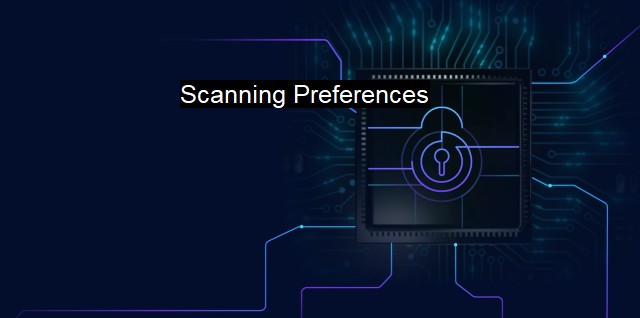
Scanning Preferences FAQs
What are scanning preferences in antivirus software?
Scanning preferences refer to the customizable settings that determine how antivirus software scans your computer for potential security threats. These settings can include the frequency and depth of scans, as well as which specific areas of your system are scanned.Why are scanning preferences important for cybersecurity?
Scanning preferences are important for cybersecurity because they allow you to tailor your security measures to your specific needs and usage habits. By customizing your scanning preferences, you can ensure that your antivirus software is scanning for potential threats in the most effective and efficient manner possible.What are some common scanning preferences in antivirus software?
Some common scanning preferences in antivirus software include full system scans, quick scans, custom scans, and scheduled scans. Users can also typically choose which types of files and applications to scan, as well as what level of threat detection sensitivity to use.How can I customize my scanning preferences in my antivirus software?
The process for customizing scanning preferences will vary depending on the specific antivirus software you are using. Generally, you can access these settings through the software's main dashboard or settings menu. From there, you can adjust your scanning frequency and depth, select which files and folders to scan, and choose other options such as automatic threat removal or quarantine.| | A | | | B | | | C | | | D | | | E | | | F | | | G | | | H | | | I | | | J | | | K | | | L | | | M | |
| | N | | | O | | | P | | | Q | | | R | | | S | | | T | | | U | | | V | | | W | | | X | | | Y | | | Z | |
| | 1 | | | 2 | | | 3 | | | 4 | | | 7 | | | 8 | | |||||||