What is Browser Plugins Management?
The Crucial Role of Browser Plugin Management in Enhancing Online Security and Performance
Browser Plugins Management refers to the process of handling and directing the browser extensions or plugins installed in your web browser. Plugins or extensions refer to the software modules added to web browsers to enhance their functionality. They enable customization of the browser to improve the user’s browsing experience by allowing access to various web content like audio, video, and games. They also aid in web development through various added features like debuggers.The management of these plugins is crucial. Cybercrime has been on the rise and web browsers offer a gate through which users can fall victim to this vice through the manipulation of plugins simply because some provide gateways for virus attacks or unauthorized access to users' information. Web browsers still remain the primary tools used to access the internet, making them the target frontier for hackers and cybercriminals.
Browser Plugins Management revolves around several processes such as the installation of new plugins, as well as operations such as updating, disabling, or even removing some plugins. it involves the setting up and restricting the permissions of each installed plugin to ensure that all functions operate under a protected and safe environment.
Handling browser plugins is not a one-off task; it requires regular checking and updating for the smooth running of the browser. Obsolete or outdated plugins pose security threats because they are prone to hacker exploitation. Regular updating of these plugins, therefore, becomes part of the security strategy as every new update carries with it advanced security measures - mainly patches for the existing security loopholes.
Part of the Browser Plugins Management protocol is also the restriction of the plugins’ permissions. Some malicious software can request unwarranted permissions, allowing them too much space in your system potentially leading to harmful activities, including the tracking of user behaviors and preferences. As such, it's crucial to restrict the permissions granted to each plugin. The rule of thumb here is to grant permissions on the need-to-use basis – only granting permission to plugins that require it to function and nothing more.
Installing plugins from trusted sources is fundamental to preventing potential malware infiltration. Those from uncredited sources may feature harmful codes, and as such, they are potential threats to the system security. Therefore, it's important to use trusted platforms like the browser's official plugins store. Even then, the user must read and understand the terms and conditions before installing any plugins.
Consequently, there can be instances where users fall victim to cyber threats or attacks despite all the preventive and protective measures in place. This calls for the need to install and use antiviruses, which scan and remove the detected threats. Antivirus support for browser plugins identifies and counters plugin malware and spyware that can compromise system security.
Careful and proper management of browser plugins can optimize their perks while sidelining the security risks. It can prevent unauthorized access and virus attacks, enhancing privacy levels and data protection. Doing so capitalizes on the enhanced functionalities of browser plugins to present overwhelming user experiences of browsing the internet in a well-guarded cyber environment.
In short, good Browser Plugins Management tends toward a safer avenue of enjoying the world wide web, making the internet a safe space for users without having to worry about compromised security or violation of user privacy. Given that web browsers are advanced tools to connect to the internet, taking account of browser plugin security should be prioritized as crucial as running any other cybersecurity protocol.
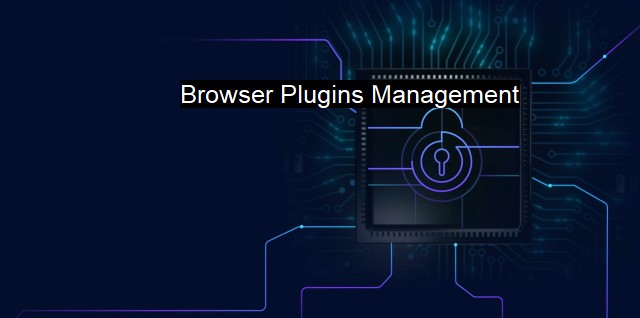
Browser Plugins Management FAQs
What are browser plugins and why do I need to manage them for cybersecurity?
Browser plugins are software components that add specific features to your web browser. They can help you access multimedia content, enable certain functionalities, or perform other tasks. However, plugins can also have security vulnerabilities that can be exploited by attackers to compromise your system. By managing your plugins, you can ensure that only necessary and secure plugins are enabled, reducing the risk of cyber threats.How can I check which plugins are installed on my browser?
The process varies depending on your browser, but most browsers have a dedicated plugins or extensions section in their settings. You can usually access this section by clicking on the three-dot or hamburger icon in the top right corner of your browser window and selecting "Settings" or "Extensions". From there, you should be able to see a list of all the plugins installed on your browser and manage them accordingly.What are some best practices for managing browser plugins for antivirus purposes?
Here are some tips for managing browser plugins to improve your antivirus protection: 1. Keep your plugins up-to-date - make sure you regularly check for plugin updates and install them promptly to ensure that known security vulnerabilities are fixed. 2. Limit the number of plugins you use - only install and enable plugins that are necessary for your work or personal use. The fewer plugins you have, the less likely you are to be exposed to a cyber attack. 3. Use antivirus software - antivirus programs can help detect and block malicious plugins that may be attempting to compromise your system. 4. Check plugin permissions - when you install a new plugin, make sure to check the permissions it requests before granting them access to your system.What should I do if I suspect a plugin is causing security issues on my browser?
If you suspect a plugin is causing security issues on your browser, start by disabling the plugin and seeing if the issue persists. If it goes away, then the plugin was likely the cause of the problem. You can then try reinstalling the plugin or finding an alternative if necessary. If the issue persists even after the plugin is disabled, then it may be a sign of a more serious security issue, and you should seek the help of an IT professional.| | A | | | B | | | C | | | D | | | E | | | F | | | G | | | H | | | I | | | J | | | K | | | L | | | M | |
| | N | | | O | | | P | | | Q | | | R | | | S | | | T | | | U | | | V | | | W | | | X | | | Y | | | Z | |
| | 1 | | | 2 | | | 3 | | | 4 | | | 7 | | | 8 | | |||||||